GOODMORNING!
 1 Have mercy on me, my God, have mercy on me,
1 Have mercy on me, my God, have mercy on me,
for in you I take refuge.
I will take refuge in the shadow of your wings
until the disaster has passed.
2 I cry out to God Most High,
to God, who vindicates me.
3 He sends from heaven and saves me,
rebuking those who hotly pursue me—[c]
God sends forth his love and his faithfulness.
4 I am in the midst of lions;
I am forced to dwell among ravenous beasts—
men whose teeth are spears and arrows,
whose tongues are sharp swords.
5 Be exalted, O God, above the heavens;
let your glory be over all the earth.
6 They spread a net for my feet—
I was bowed down in distress.
They dug a pit in my path—
but they have fallen into it themselves.
7 My heart, O God, is steadfast,
my heart is steadfast;
I will sing and make music.
8 Awake, my soul!
Awake, harp and lyre!
I will awaken the dawn.
9 I will praise you, Lord, among the nations;
I will sing of you among the peoples.
10 For great is your love, reaching to the heavens;
your faithfulness reaches to the skies.
11 Be exalted, O God, above the heavens;
let your glory be over all the earth.
KLOZE SHAWT BUT LOVING IN ABUNDANCE











 MUNCHI U STAY BAD MI WILL TALK UP DI TINGS CAUSE MI KNOW U FILE LIKE WOW U HAVE SOME DUTTY WUKLIS WAYS A BARE DANCE U GUH …ALL GYAL A BROOKLYN DID STAB U UP AND U NUH STOP RUN DI TINGS DEM PAN U FACEBOOK LIKE U FRIGHTEN…U BREED FROM U WAS ROUN 15 AND HAVE BIG PICKNEY AND BARE CAYLISS LIVING U INA GO CLEAN UP U ACT MY GIRL
MUNCHI U STAY BAD MI WILL TALK UP DI TINGS CAUSE MI KNOW U FILE LIKE WOW U HAVE SOME DUTTY WUKLIS WAYS A BARE DANCE U GUH …ALL GYAL A BROOKLYN DID STAB U UP AND U NUH STOP RUN DI TINGS DEM PAN U FACEBOOK LIKE U FRIGHTEN…U BREED FROM U WAS ROUN 15 AND HAVE BIG PICKNEY AND BARE CAYLISS LIVING U INA GO CLEAN UP U ACT MY GIRL
TO ALL THE PEOPLE WHO ARE UNABLE TO COMMENT
BECAUSE MOST OF YOU WERE ON WHEN THE SITE WENT DOWN YOU MAY HAVE TO CLHow do I clear my web browser’s cache, cookies, and history?
If you do not see instructions for your specific version or browser, search your browser’s Help menu for “clear cache”.
If you’re unsure what browser version you’re using, from the Help menu, select About [browser name].
On this page:
•About cache, cookies, and history
•Windows
◦Internet Explorer 8
◦Internet Explorer 7
◦Firefox 3.5
◦Firefox 3
◦Chrome
•Mac OS X
◦Safari
◦Firefox 3.5
◦Firefox 3
•iPhone OS (iPhone, iPod Touch, iPad)
◦Mobile Safari
——————————————————————————–
About cache, cookies, and history
Each time you access a file through your web browser, the browser caches (i.e., stores) it. Thus, the browser doesn’t have to newly retrieve files (including any images on the page) from the remote web site each time you click the Back or Forward buttons. You should periodically clear the cache to allow your browser to function more efficiently.
A cookie is a file created by a web browser, at the request of a website, that is stored on the your computer. These files typically store user-specific information such as selections in a form, shopping cart contents, or authentication data. Browsers will normally clear cookies that reach a certain age, but clearing them manually may solve problems with websites or your browser.
A browser’s history is a log of sites that you visit. When you press a browser’s Back button, you are moving back one entry the history log. Browsers will normally clear history at regular intervals, but you may want to clear it manually for privacy reasons.
Back to top
Internet Explorer 8
1.From the Safety menu in the upper right, click Delete Browsing History… .
2.Deselect Preserve Favorites website data, and select Temporary Internet files, Cookies, and History.
3.Click Delete.
Back to top
Internet Explorer 7
1.From the Tools menu in the upper right, select Internet Options.
2.Under “Browsing history”, click Delete… .
3.To delete your cache, click Delete files… .
To delete your cookies, click Delete cookies… .
To delete your history, click Delete history… .
4.Click Close, and then click OK to exit.
Back to top
Firefox 3.5 for Windows
1.From the Tools menu, select Clear Recent History… .
2.From the Time range to clear: drop-down menu, select the desired range; to clear your entire cache, select Everything.
3.Click the down arrow next to “Details” to choose what history elements to clear (e.g., check Cookies to clear cookies). Click Clear Now.
Back to top
Firefox 3 for Windows
1.From the Tools menu, select Clear Private Data… , and then select the items you want to delete (e.g., Browsing History, Cache, Cookies).
2.Click Clear Private Data Now.
Back to top
Chrome
1.On the upper right, from the Tools menu (), select Options.
2.From the Under the Hood tab, click Clear browsing data… .
3.Select the items you want to clear (e.g., Clear browsing history, Clear download history, Empty the cache, Delete cookies and other site data).
4.You can choose the period of time for which you want to clear cached information from the Clear data from this period drop-down menu. To clear your entire cache, select Everything.
5.Click Clear browsing data.
Back to top
Safari
1.From the Safari menu, select Reset Safari… .
2.From the menu, select the items you want to reset, and then click Reset.
Back to top
Firefox 3.5 for Mac OS X
1.From the Tools menu, select Clear Recent History… .
2.From the Time range to clear: drop-down menu, select the desired range; to clear your entire cache, select Everything.
3.Click the down arrow next to “Details” to choose which elements to clear. Click Clear Now.
Back to top
Firefox 3 for Mac OS X
1.In Firefox, from the Tools menu, select Clear Private Data.
2.Select the elements you want to clear (e.g., Browsing history, Cache, Cookies), and then click Clear Private Data Now.
Back to top
Mobile Safari for iPhone OS (iPhone, iPod Touch, iPad)
To clear cache and cookies:
1.From the home screen, tap Settings, and then tap Safari.
2.At the bottom of Safari’s settings screen, tap the buttons for Clear Cookies and Clear Cache. To confirm, tap Clear Cookies or Clear Cache again.
To clear history:
1.From the home screen, tap Safari.
2.At the bottom of the screen, tap the Bookmarks icon.
3.In the lower left, tap Clear.
4.Tap Clear History.
Back to top
This is document ahic in domain all.
Last modified on November 05, 2010.
EAR UR INTERNET CACHE HERE R THE INSTRUCTIONS:_
****RULES**** 1. Debates and rebuttals are allowed but disrespectful curse-outs will prompt immediate BAN 2. Children are never to be discussed in a negative way 3. Personal information eg. workplace, status, home address are never to be posted in comments. 4. All are welcome but please exercise discretion when posting your comments , do not say anything about someone you wouldnt like to be said about you. 5. Do not deliberately LIE on someone here or send in any information based on your own personal vendetta. 6. If your picture was taken from a prio site eg. fimiyaad etc and posted on JMG, you cannot request its removal. 7. If you dont like this forum, please do not whine and wear us out, do yourself the favor of closing the screen- Thanks! . To send in a story send your email to :- [email protected]

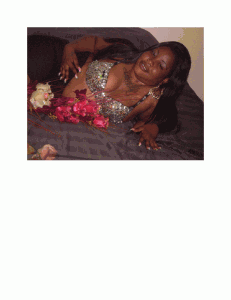

Recent Comments